Android RadioGroup和RadioButton案例及详解
来源:互联网 发布:黄秋爽 知乎 编辑:程序博客网 时间:2024/05/03 05:57
Android RadioGroup和RadioButton案例及详解
实现RadioButton由两部分组成,也就是RadioButton和RadioGroup配合使用.RadioGroup是单选组合框,可以容纳多个RadioButton的容器.在没有RadioGroup的情况下,RadioButton可以全部都选中;当多个RadioButton被RadioGroup包含的情况下,RadioButton只可以选择一个。并用setOnCheckedChangeListener来对单选按钮进行监听
RadioGroup相关属性:RadioGroup.getCheckedRadioButtonId ();--获取选中按钮的idRadioGroup.clearCheck ();//---清除选中状态RadioGroup.check (intid);//---通过参入选项id来设置该选项为选中状态如果传递-1作为指定的选择标识符来清除单选按钮组的勾选状态,相当于调用clearCheck()操作setOnCheckedChangeListener (RadioGroup.OnCheckedChangeListener listener); //--一个当该单选按钮组中的单选按钮勾选状态发生改变时所要调用的回调函数addView (View child, intindex, ViewGroup.LayoutParams params);//---使用指定的布局参数添加一个子视图//参数 child 所要添加的子视图 index 将要添加子视图的位置 params 所要添加的子视图的布局参数RadioButton.getText();//获取单选框的值//此外,RadioButton的checked属性设置为true,代码里调用RadioButton的check(id)方法,不会触发onCheckedChanged事件RadioButton和RadioGroup的关系:
1、RadioButton表示单个圆形单选框,而RadioGroup是可以容纳多个RadioButton的容器
2、每个RadioGroup中的RadioButton同时只能有一个被选中
3、不同的RadioGroup中的RadioButton互不相干,即如果组A中有一个选中了,组B中依然可以有一个被选中
4、大部分场合下,一个RadioGroup中至少有2个RadioButton
5、大部分场合下,一个RadioGroup中的RadioButton默认会有一个被选中,并建议您将它放在RadioGroup中的起始位置
看案例:
1.定义布局文件:
<?xmlversion="1.0"encoding="utf-8"?><ScrollViewxmlns:android="http://schemas.android.com/apk/res/android" android:layout_width="match_parent" android:layout_height="match_parent"> <LinearLayout android:orientation="vertical" android:layout_width="match_parent" android:layout_height="wrap_content" android:layout_marginRight="5dp"> <TextView android:id="@+id/radiogroup_info_id" android:layout_width="228px" android:layout_height="wrap_content" android:text="我选择的是...?" android:textSize="30sp" /> <RadioGroup android:id="@+id/radioGroup_sex_id" android:layout_width="match_parent" android:layout_height="match_parent" > <RadioButton android:id="@+id/boy_id" android:layout_width="match_parent" android:layout_height="match_parent" android:text="Boy" /> <RadioButton android:id="@+id/girl_id" android:layout_width="match_parent" android:layout_height="match_parent" android:text="Girl" /> </RadioGroup> <Button android:id="@+id/radio_clear" android:layout_width="match_parent" android:layout_height="match_parent" android:text="清除选中按钮" /> <Button android:id="@+id/radio_add_child" android:layout_width="match_parent" android:layout_height="match_parent" android:text="添加单选项" /> </LinearLayout> </ScrollView>2.java代码文件
packagecom.dream.app.start.first.radiobutton;importcom.dream.app.start.R;importcom.dream.app.start.R.id;importcom.dream.app.start.R.layout;importcom.dream.app.start.three.utils.PublicClass;importandroid.app.Activity;importandroid.os.Bundle;importandroid.view.View;importandroid.view.View.OnClickListener;importandroid.view.ViewGroup.LayoutParams;importandroid.widget.Button;importandroid.widget.RadioButton;importandroid.widget.RadioGroup;importandroid.widget.RadioGroup.OnCheckedChangeListener;importandroid.widget.TextView;importandroid.widget.ToggleButton;publicclass RadioButtonDemo extendsPublicClass { private TextView textView=null; private RadioGroup radioGroup=null; private RadioButton radioButton_boy,radioButton_girl; privateButton radio_clear,child; /* (non-Javadoc) * <a href="http://my.oschina.net/u/244147" target="_blank" rel="nofollow">@see</a> android.app.Activity#onCreate(android.os.Bundle) */ @Override protectedvoid onCreate(Bundle savedInstanceState) { // TODO Auto-generated method stub super.onCreate(savedInstanceState); setContentView(R.layout.layout_frist_radiobuton); textView = (TextView)findViewById(R.id.radiogroup_info_id); //radioGroup radioGroup=(RadioGroup)findViewById(R.id.radioGroup_sex_id); radioButton_boy=(RadioButton)findViewById(R.id.boy_id); radioButton_girl=(RadioButton)findViewById(R.id.girl_id); child=(Button)findViewById(R.id.radio_add_child); //--- radioGroup.setOnCheckedChangeListener(listen); radio_clear=(Button)findViewById(R.id.radio_clear); radio_clear.setOnClickListener(onClick); child.setOnClickListener(onClick); } privateOnCheckedChangeListener listen=newOnCheckedChangeListener() { @Override publicvoid onCheckedChanged(RadioGroup group, intcheckedId) { intid= group.getCheckedRadioButtonId(); switch(group.getCheckedRadioButtonId()) { caseR.id.girl_id: textView.setText("我选择的是:"+radioButton_girl.getText()); break; caseR.id.boy_id: textView.setText("我选择的是:"+radioButton_boy.getText()); break; default: textView.setText("我选择的是:新增"); break; } } }; privateOnClickListener onClick=newOnClickListener() { @Override publicvoid onClick(View v) { radio_clear=(Button)v; switch(radio_clear.getId()) { caseR.id.radio_clear: radioGroup.check(-1);//清除选项// radioGroup.clearCheck(); //清除选项 textView.setText("我选择的是...?"); break; caseR.id.radio_add_child: //新增子 RadioButton newRadio =newRadioButton(getApplicationContext()); newRadio.setText("新增"); radioGroup.addView(newRadio, radioGroup.getChildCount()); break; // default: break; } } };}运行效果:
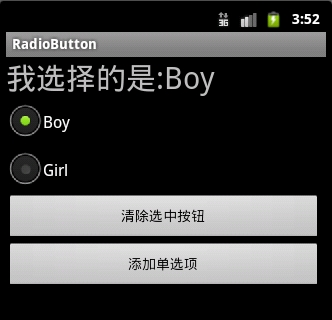
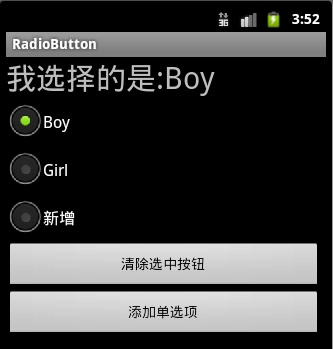
3.
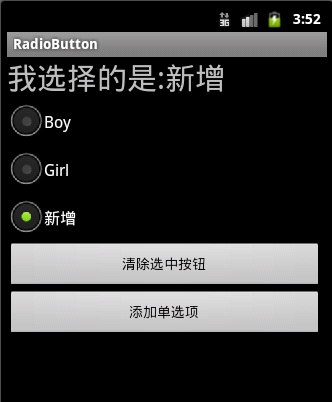
4:可以通过设置如下属性可以使单选按钮在显示文本的右边
android:button="@null"
android:drawableRight="@android:drawable/btn_radio"
效果: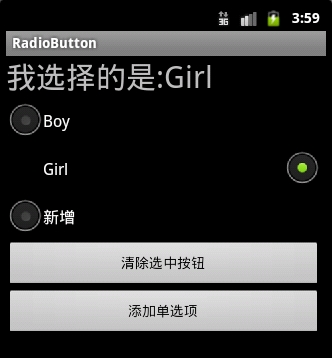
RadioButton和CheckBox的区别:
1、单个RadioButton在选中后,通过点击无法变为未选中
单个CheckBox在选中后,通过点击可以变为未选中
2、一组RadioButton,只能同时选中一个
一组CheckBox,能同时选中多个
3、RadioButton在大部分UI框架中默认都以圆形表示
CheckBox在大部分UI框架中默认都以矩形表示
==================================================
☆定制RadioButton样式
RadioButton长成什么样子是由其Background、Button等属性决定的,Android系统使用style定义了默认的属性,在android源码
android/frameworks/base/core/res/res/values/styles.xml中可以看到默认的定义:
<stylename="Widget.CompoundButton.RadioButton"> <itemname="android:background">@android:drawable/btn_radio_label_background</item> <itemname="android:button">@android:drawable/btn_radio</item> </style>btn_radio_label_background是什么?
其路径是android/frameworks/base/core/res/res/drawable-mdpi/btn_radio_label_background.9.png
可以看到是一个NinePatch图片,用来做背景,可以拉伸填充。
btn_radio是什么?
其路径是android/frameworks/base/core/res/res/drawable/btn_radio.xml
是个xml定义的drawable,打开看其内容:
<selectorxmlns:android="http://schemas.android.com/apk/res/android"> <itemandroid:state_checked="true"android:state_window_focused="false" android:drawable="@drawable/btn_radio_on"/> <itemandroid:state_checked="false"android:state_window_focused="false" android:drawable="@drawable/btn_radio_off"/> <itemandroid:state_checked="true"android:state_pressed="true" android:drawable="@drawable/btn_radio_on_pressed"/> <itemandroid:state_checked="false"android:state_pressed="true" android:drawable="@drawable/btn_radio_off_pressed"/> <itemandroid:state_checked="true"android:state_focused="true" android:drawable="@drawable/btn_radio_on_selected"/> <itemandroid:state_checked="false"android:state_focused="true" android:drawable="@drawable/btn_radio_off_selected"/> <itemandroid:state_checked="false"android:drawable="@drawable/btn_radio_off"/> <itemandroid:state_checked="true"android:drawable="@drawable/btn_radio_on"/> </selector>android:drawable="@drawable/btn_radio_on_pressed" />
意思即为当radiobutton被选中时,并且被按下时,其Button应该长成btn_radio_on_pressed这个样子。

文件是android/frameworks/base/core/res/res/drawable-mdpi/btn_radio_on_pressed.png
drawable的item中可以有以下属性:
android:drawable="@[package:]drawable/drawable_resource"android:state_pressed=["true" | "false"] android:state_focused=["true" | "false"] android:state_selected=["true" | "false"] android:state_active=["true" | "false"] android:state_checkable=["true" | "false"] android:state_checked=["true" | "false"] android:state_enabled=["true" | "false"] android:state_window_focused=["true" | "false"]从上面分析我们如果要修改RadioButton的外观,
自定义有三种方式:
1.方式一:
<?xmlversion="1.0"encoding="utf-8"?> <selectorxmlns:android="http://schemas.android.com/apk/res/android"> <!-- 未选中-> <item android:state_checked="false" android:drawable="@drawable/tabswitcher_long"/> <!--选中-> <item android:state_checked="true" android:drawable="@drawable/tabswitcher_short"/> </selector><RadioGroup ... > <RadioButton ... android:button="@null" android:background="@drawable/radio" /> </RadioGroup>2.方式二:在JAVA代码中定义
@Override publicboolean onTouchEvent(MotionEvent event) { if(event.getActionMasked() == MotionEvent.ACTION_DOWN){ this.setBackgroundResource(com.wxg.tab.R.drawable.main_bg); }elseif(event.getActionMasked()== MotionEvent.ACTION_DOWN) { this.setBackgroundResource(com.wxg.tab.R.drawable.hui); } returnsuper.onTouchEvent(event); }去除RadioButton前面的圆点adioButton.setButtonDrawable(android.R.color.transparent);
3. 方式三
使用XML文件定义,在JAVA代码中使用 radioButton.setBackgroundResource(R.drawable.radio);调用
==============================================================
设置RadioButton在文字的右边
<b><RadioButton android:id="@+id/button2" android:layout_width="fill_parent" android:layout_height="50dip" android:button="@null" android:drawableRight="@android:drawable/btn_radio" //在右边 android:paddingLeft="30dip" android:text="Android高手" android:textSize="20dip"/> </b>================================================================
自定义 radiobutton 文字颜色随选中状态而改变
<?xmlversion="1.0"encoding="utf-8"?><selectorxmlns:android="http://schemas.android.com/apk/res/android"> <itemandroid:state_checked="true" android:color="@color/color_text_selected"/> <!-- not selected --> <itemandroid:color="@color/color_text_normal"/></selector><RadioButton android:id="@+id/radiobutton_1" android:layout_width="wrap_content" android:layout_height="wrap_content" android:background="@drawable/selector_radio" android:button="@null" android:checked="true" android:gravity="center" android:text="目录" <!--自定义文本颜色 --> android:textColor="@color/color_radiobutton" android:textSize="@dimen/font_size" android:textStyle="bold" />使用XML文件很简单就可以实现,但是有时必须要使用java code 的方式动态实现,这就有些复杂了,这需要继承RadioButton并覆盖其中的onDraw方法。
在代码中的image是Bitmap对象。
@Override protectedvoid onDraw(Canvas canvas) { super.onDraw(canvas); if(image!=null){ Paint pt = newPaint(); pt.setARGB(255,66,66,66); //消除锯齿 pt.setAntiAlias(true); //居中显示图片 intimageX=(int)(this.getWidth()-image.getWidth())/2; canvas.drawBitmap(image,imageX,5,pt); pt.setARGB(255,255,255,255); //居中显示字符串 intstrX=(int)(this.getWidth()-name.getBytes().length*5.5)/2; canvas.drawText(name,strX,(image.getHeight()+15),pt); } }
- Android RadioGroup和RadioButton案例及详解
- Android RadioGroup和RadioButton案例及详解
- Android RadioGroup和RadioButton案例及详解
- Android RadioGroup和RadioButton案例及详解
- Android RadioGroup和RadioButton案例及详解
- Android RadioGroup和RadioButton案例及详解
- Android RadioGroup和RadioButton案例及详解
- Android RadioGroup和RadioButton案例及详解
- Android RadioGroup和RadioButton案例及详解
- Android RadioGroup和RadioButton案例及详解
- RadioButton和RadioGroup小案例
- Android RadioGroup和RadioButton
- android学习案例3——RadioGroup和RadioButton
- Android自定义RadioButton及RadioGroup
- Android RadioGroup和RadioButton使用
- 学Android---RadioGroup和RadioButton
- Android UI控件详解-RadioGroup和RadioButton(单选框)
- Android RadioGroup及RadioButton的使用方法
- windows下 查找所有进程 C++
- iOS开发——基本控件(UIButton,UILabel,UITextField,UISwitch,UISlider,UISegmentedControl)
- 4种延迟执行代码IOS
- kafka<转>
- 自定义控件其实很简单1/4
- Android RadioGroup和RadioButton案例及详解
- JAVA通过正则表达式实现EXCEL小插件取文本功能
- 有符号数与无符号数之间运算问题
- 【Android】achartengine的柱状图和饼状图的使用
- Ubuntu上创建及管理LXC容器的方法
- HDU 4427 Math Magic(三维dp)
- android:RecyclerView局部刷新那点事~
- 使用struts2代替servlet开发j2ee,快速搭建struts2开发环境
- 为什么Android的AsyncTask不适合执行长时间操作的任务


