UICollectionView的简单使用
来源:互联网 发布:单身狗的心酸知乎 编辑:程序博客网 时间:2024/05/19 15:39
本章通过先总体介绍UICollectionView及其常用方法,再结合一个实例,了解如何使用UICollectionView。
UICollectionView 和 UICollectionViewController 类是iOS6 新引进的API,用于展示集合视图,布局更加灵活,可实现多列布局,用法类似于UITableView 和 UITableViewController 类。
使用UICollectionView 必须实现UICollectionViewDataSource,UICollectionViewDelegate,UICollectionViewDelegateFlowLayout这三个协议。
下面先给出常用到的一些方法。(只给出常用的,其他的可以查看相关API)
- #pragma mark -- UICollectionViewDataSource
- //定义展示的UICollectionViewCell的个数
- -(NSInteger)collectionView:(UICollectionView *)collectionView numberOfItemsInSection:(NSInteger)section
- {
- return 30;
- }
- //定义展示的Section的个数
- -(NSInteger)numberOfSectionsInCollectionView:(UICollectionView *)collectionView
- {
- return 1;
- }
- //每个UICollectionView展示的内容
- -(UICollectionViewCell *)collectionView:(UICollectionView *)collectionView cellForItemAtIndexPath:(NSIndexPath *)indexPath
- {
- static NSString * CellIdentifier = @"GradientCell";
- UICollectionViewCell * cell = [collectionView dequeueReusableCellWithReuseIdentifier:CellIdentifier forIndexPath:indexPath];
- cell.backgroundColor = [UIColor colorWithRed:((10 * indexPath.row) / 255.0) green:((20 * indexPath.row)/255.0) blue:((30 * indexPath.row)/255.0) alpha:1.0f];
- return cell;
- }
- #pragma mark --UICollectionViewDelegateFlowLayout
- //定义每个UICollectionView 的大小
- - (CGSize)collectionView:(UICollectionView *)collectionView layout:(UICollectionViewLayout*)collectionViewLayout sizeForItemAtIndexPath:(NSIndexPath *)indexPath
- {
- return CGSizeMake(96, 100);
- }
- //定义每个UICollectionView 的 margin
- -(UIEdgeInsets)collectionView:(UICollectionView *)collectionView layout:(UICollectionViewLayout *)collectionViewLayout insetForSectionAtIndex:(NSInteger)section
- {
- return UIEdgeInsetsMake(5, 5, 5, 5);
- }
- #pragma mark --UICollectionViewDelegate
- //UICollectionView被选中时调用的方法
- -(void)collectionView:(UICollectionView *)collectionView didSelectItemAtIndexPath:(NSIndexPath *)indexPath
- {
- UICollectionViewCell * cell = (UICollectionViewCell *)[collectionView cellForItemAtIndexPath:indexPath];
- cell.backgroundColor = [UIColor whiteColor];
- }
- //返回这个UICollectionView是否可以被选择
- -(BOOL)collectionView:(UICollectionView *)collectionView shouldSelectItemAtIndexPath:(NSIndexPath *)indexPath
- {
- return YES;
- }
下面通过一个例子具体介绍下。(例子来自网络。但是是通过第三方获得的,无法取得链接。还望见谅。)
iOS CollectionView的出现是一大福利,再也不用用TableView来定义复杂的多栏表格了,用法与Table类似,只是Cell必须自己添加,无默认模式
由于CollectionView没有默认的Cell布局,所以一般还是自定义方便又快捷
一、自定义Cell
1、新建类CollectionCell继承自UICollectionViewCell
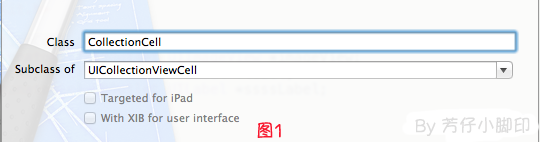
2、新建Xib,命名为CollectionCell.xib
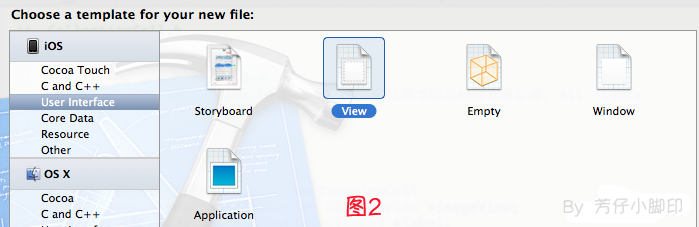
a.选中CollectionCell.xib删掉默认的View,从控件中拖一个Collection View Cell(图3)到画布中,设置大小为95*116;
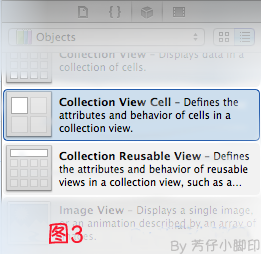
b.选中刚刚添加的Cell,更改类名为CollectionCell,如图4

c.在CollectionCell.xib的CollectionCell中添加一个ImageView和一个Label(图5)
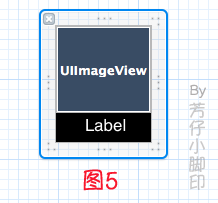
d.创建映射, 图6,图7
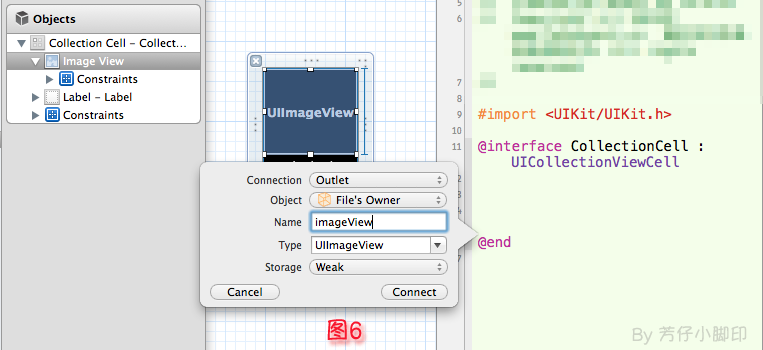
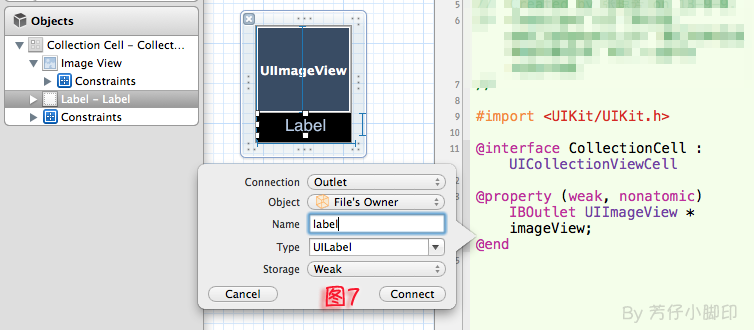
e.选中CollectionCell.m , 重写init方法
- - (id)initWithFrame:(CGRect)frame
- {
- self = [super initWithFrame:frame];
- if (self)
- {
- // 初始化时加载collectionCell.xib文件
- NSArray *arrayOfViews = [[NSBundle mainBundle] loadNibNamed:@"CollectionCell" owner:self options:nil];
- // 如果路径不存在,return nil
- if (arrayOfViews.count < 1)
- {
- return nil;
- }
- // 如果xib中view不属于UICollectionViewCell类,return nil
- if (![[arrayOfViews objectAtIndex:0] isKindOfClass:[UICollectionViewCell class]])
- {
- return nil;
- }
- // 加载nib
- self = [arrayOfViews objectAtIndex:0];
- }
- return self;
- }
f.选中CollectionCell.xib 修改其identifier为CollectionCell。
二、定义UICollectionView;
1、拖动一个Collection View到指定ViewController的View上
2、连线dataSource和delegate,并创建映射,命名为CollectionView
3、选中CollectionView的标尺,将Cell Size的Width和Height改成与自定义的Cell一样的95*116,图8
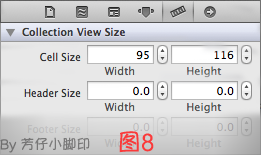
4、选中CollectionView的属性,可以修改其属性,比如是垂直滑动,还是水平滑动,选择Vertical或Horizontal
5、选中CollectionViewCell,修改Class,继承自CollectionCell
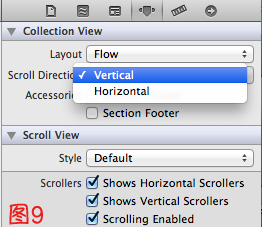
5、在ViewDidLoad方法中声明Cell的类,在ViewDidLoad方法中添加,此句不声明,将无法加载,程序崩溃
其中,CollectionCell是这个Cell的标识(之前几步已经定义过了。 )
- [self.collectionView registerClass:[CollectionCell class] forCellWithReuseIdentifier:@"CollectionCell"];
6、在ViewController.h中声明代理
- @interface ViewController : UIViewController<UICollectionViewDataSource,UICollectionViewDelegate>
7、在.m文件中实现代理方法
- //每个section的item个数
- -(NSInteger)collectionView:(UICollectionView *)collectionView numberOfItemsInSection:(NSInteger)section
- {
- return 12;
- }
- -(UICollectionViewCell *)collectionView:(UICollectionView *)collectionView cellForItemAtIndexPath:(NSIndexPath *)indexPath
- {
- CollectionCell *cell = (CollectionCell *)[collectionView dequeueReusableCellWithReuseIdentifier:@"CollectionCell" forIndexPath:indexPath];
- //图片名称
- NSString *imageToLoad = [NSString stringWithFormat:@"%d.png", indexPath.row];
- //加载图片
- cell.imageView.image = [UIImage imageNamed:imageToLoad];
- //设置label文字
- cell.label.text = [NSString stringWithFormat:@"{%ld,%ld}",(long)indexPath.row,(long)indexPath.section];
- return cell;
- }
8 。效果如图10

点击某项后跳转事件与UITableView类似,实现代理方法
- -(void)collectionView:(UICollectionView *)collectionView didSelectItemAtIndexPath:(NSIndexPath *)indexPath
效果图

storyboard可以快速对collection和table中cell进行布局,这样得好处是你可以直观得看到cell摆放位置布局状态,并可以将复用的Cell直接放在Collection中,如果你要对cell的间距进行调整,可以方便地直接调数据
在画布上添加一个CollectionView,并创建映射,命名为myCollection,单词写错。。算鸟
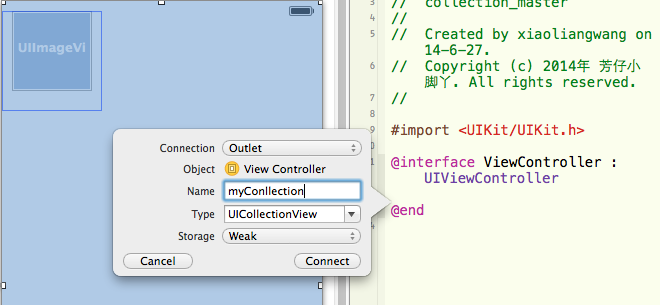
cell之间的间距,通过调整Min Spacing,Cell据Collection的上下左右的距离通过调整Section Insets,cell size,header size,footer size意思都很明显了,总之大家自己调调看就知道了,将Items多添加几个看下布局,然后调整间距,得到心中最佳效果,然后将items的数量设置为1。

本文cell上是一个imageView和一个label,先添加到cell上,设置好坐标,然后新建一个UICollectionViewCell的类,命名为collectionCell,将Storyboard中的Cell的Custom Class设置为collectionCell,为imageView和Label添加映射。分别命名为imageView和titleLabel。在controller的.m文件中
#import "collectionCell.h"

在viewController中实现DataSource和Delegate, 并定义一个Array用来存放image
@interface ViewController : UIViewController<UICollectionViewDataSource,UICollectionViewDelegate>@property (strong, nonatomic)NSMutableArray *dataMArr;// 数据源@property (weak, nonatomic) IBOutlet UICollectionView *myConllection;// collectionView@end在.m中设置数据源,collection代理,并实现dataSource方法
- (void)viewDidLoad{ [super viewDidLoad]; [self setUpCollection];}-(void)setUpCollection{ self.dataMArr = [NSMutableArray array]; for(NSInteger index = 0;index<9; index++){ UIImage *image = [UIImage imageNamed:[NSString stringWithFormat:@"%ld",(long)index+1]]; NSString *title = [NSString stringWithFormat:@"{0,%ld}",(long)index+1]; NSDictionary *dic = @{@"image": image, @"title":title}; [self.dataMArr addObject:dic]; } self.myConllection.delegate = self; self.myConllection.dataSource = self; }#pragma mark - Collection View Data Source-(NSInteger)collectionView:(UICollectionView *)collectionView numberOfItemsInSection:(NSInteger)section{ return self.dataMArr.count;}-(UICollectionViewCell *)collectionView:(UICollectionView *)collectionView cellForItemAtIndexPath:(NSIndexPath *)indexPath{ static NSString *collectionCellID = @"myCollectionCell"; collectionCell *cell = (collectionCell *)[collectionView dequeueReusableCellWithReuseIdentifier:collectionCellID forIndexPath:indexPath]; NSDictionary *dic = self.dataMArr[indexPath.row]; UIImage *image = dic[@"image"]; NSString *title = dic[@"title"]; cell.imageView.image = image; cell.titleLabel.text = title; return cell;};在这里下载源码
- UICollectionView的简单使用
- UICollectionView的简单使用
- UICollectionView的简单使用
- UICollectionView的简单使用
- UICollectionView的简单使用
- UICollectionVIew的简单使用
- UICollectionView的简单使用
- UICollectionView的简单使用
- UICollectionView学习<1>之UICollectionView的简单使用
- iOS学习9:UICollectionView的简单使用
- IOS基础_ UICollectionView的简单使用
- CYC-集合视图 UICollectionView的简单使用
- iOS UICollectionView简单使用
- UICollectionView 简单使用
- iOS UICollectionView简单使用
- iOS UICollectionView简单使用
- iOS UICollectionView简单使用
- iOS UICollectionView简单使用
- Django 将数据批量插入数据库bulk_create()
- Hibernate框架详解(三)框架中的关系映射
- YTU 1006: Hero In Maze
- MTK 平台支持设备树的添加流程
- Javascript实现图片的预加载的完整实现
- UICollectionView的简单使用
- linux内核启动2_setup_arch函数
- AJAX 总结
- ios 隐藏顶部状态栏
- linux中 Nginx 常见502错误问题解决办法
- hibernate官网
- Hibernate框架详解(四)缓存策略+lazy
- 机器学习与数据挖掘网上资源搜罗——良心推荐
- linux 文件系统 (一) 文件系统、文件结构、虚拟文件系统的定义及作用、VFS与文件系统的关系


