Qt使用教程之使用Qt Quick UI表单(六)
来源:互联网 发布:c语言中mod函数 编辑:程序博客网 时间:2024/05/25 08:13
<Qt Enterprise最新版下载>
创建菜单
向导添加一个菜单栏到main.qml文件中,这其中包含了一个具有Open和Exit菜单的File菜单。保存菜单和Exit菜单项,然后添加具有标准菜单项的Edit和Help菜单。
该向导将创建下面的代码:
1
2
3
4
5
6
7
8
9
10
11
12
13
menuBar: MenuBar {Menu {title: qsTr("&File")MenuItem {text: qsTr("&Open")onTriggered: messageDialog.show(qsTr("Open action triggered"));}MenuItem {text: qsTr("E&xit")onTriggered: Qt.quit();}}}删除Open菜单项并添加下面的代码来创建新的菜单:
1
2
3
4
5
6
7
8
9
10
11
12
13
14
15
16
17
18
19
20
21
22
23
24
25
26
27
28
29
30
31
32
33
34
35
36
37
38
39
40
41
42
43
44
45
46
47
48
49
50
51
52
53
54
55
menuBar: MenuBar {Menu {title: qsTr("&File")MenuItem {text: qsTr("E&xit")onTriggered: Qt.quit();}}Menu {title: qsTr("&Edit")MenuItem {action: cutAction}MenuItem {action: copyAction}MenuItem {action: pasteAction}}Menu {title: qsTr("&Help")MenuItem {text: qsTr("About...")onTriggered: aboutDialog.open()}}}Action {id: copyActiontext: qsTr("&Copy")shortcut: StandardKey.CopyiconName: "edit-copy"enabled: (!!activeFocusItem && !!activeFocusItem["copy"])onTriggered: activeFocusItem.copy()}Action {id: cutActiontext: qsTr("Cu&t")shortcut: StandardKey.CuticonName: "edit-cut"enabled: (!!activeFocusItem && !!activeFocusItem["cut"])onTriggered: activeFocusItem.cut()}Action {id: pasteActiontext: qsTr("&Paste")shortcut: StandardKey.PasteiconName: "edit-paste"enabled: (!!activeFocusItem && !!activeFocusItem["paste"])onTriggered: activeFocusItem.paste()}创建对话框
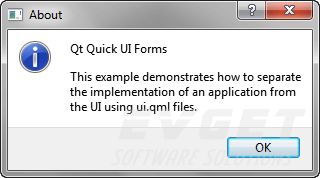
该向导将在main.qml文件文件中创建一个消息对话框:
1
2
3
4
5
6
7
8
MessageDialog {id: messageDialogtitle: qsTr("May I have your attention, please?")function show(caption) {messageDialog.text = caption;messageDialog.open();}通过向导修改被创建的代码来添加一个图标或一些文本:
1
2
3
4
5
6
7
8
9
MessageDialog {id: aboutDialogicon: StandardIcon.Informationtitle: qsTr("About")text: "Qt Quick UI Forms"informativeText: qsTr("This example demonstrates how to separate the "+ "implementation of an application from the UI "+ "using ui.qml files.")}从您创建的Help菜单中启动访问About对话框。
运行应用程序
该应用程序已经完成,随时可以在桌面上运行或部署到设备上。要运行应用程序,按Ctrl+ R。
文件:
- uiforms/CustomerModelSingleton.qml
- uiforms/CustomerTableView.qml
- uiforms/History.qml
- uiforms/HistoryTableView.qml
- uiforms/MainForm.ui.qml
- uiforms/Notes.qml
- uiforms/NotesForm.ui.qml
- uiforms/Settings.qml
- uiforms/SettingsForm.ui.qml
- uiforms/main.qml
- uiforms/qml.qrc
- uiforms/uiforms.pro
0 0
- Qt使用教程之使用Qt Quick UI表单(六)
- Qt使用教程之使用Qt Quick UI表单(一)
- Qt使用教程之使用Qt Quick UI表单(二)
- Qt使用教程之使用Qt Quick UI表单(三)
- Qt使用教程之使用Qt Quick UI表单(五)
- Qt使用教程之创建Qt Quick UI表单(四)
- Qt使用教程之创建Qt Quick应用程序(一)
- Qt使用教程之创建Qt Quick应用程序(二)
- Qt使用教程之创建Qt Quick应用程序(三)
- Qt使用教程之创建Qt Quick项目
- Qt使用教程之添加Qt版本
- 使用Qt Quick设计器
- Qt 漂亮的表单之QSS使用
- Qt Ui的使用
- Qt namespace Ui 使用
- Qt Quick 简单教程
- Qt Quick 简单教程
- Qt Quick 简单教程
- wampserver出现You don’t have permission to access/on this server
- 【2016年Esri开发者大会亮点解析】Geo Analytics,给力的Big Data分析工具
- iOS-Touch移动图解和控制器嵌套
- HDU 5643:King's Game 约瑟夫问题
- 七牛API
- Qt使用教程之使用Qt Quick UI表单(六)
- CentOS7.1 KVM虚拟化之常用管理虚拟机命令(3)
- 3月14几个小标签
- 复合索引
- bash配置
- Asp.net MVC使用KindEditor4
- Session和Cookie的关系
- ios GCD队列操作
- FreeMarker自定义TemplateDirectiveModel


