修改PDF在页码控制中显示的页数和文档中的页码编号一致
来源:互联网 发布:mysql 时间 减 编辑:程序博客网 时间:2024/04/30 12:22
http://www.w3.org/TR/WCAG20-TECHS/PDF17.html
Description
The objective of this technique is to help users locate themselves in a document by ensuring that the page numbering displayed in the PDF viewer page controls has the same page numbering as the document. For example, Adobe Acrobat Pro and Reader display page numbers in the Page Navigation toolbar. The page number format is specified by the /PageLabels entry in the Document Catalog.
Many documents use specific page number formats within a document. Commonly, front matter is numbered with lowercase Roman numerals. The main content, starting on the page numbered 1, may actually be the fifth or sixth page in the document. Similarly, appendices may begin with page number 1 plus a prefix of the appendix letter (e.g., "A-1").
Authors should make sure that the page numbering of their converted documents is reflected in any page number displays in their user agent. Consistency in presenting the document's page numbers will help make navigating the document more predictable and understandable.
As an example, if /PageLabels has not been provided to describe the page number formatting, the page numbering scheme will not be reflected in the Page Navigation toolbar in Adobe Acrobat Pro or Reader. This toolbar displays the page number in a text box, which users can change to move to another page. In addition, users can select the arrows to move one page up or down in the document. The toolbar also displays the relative page number location. In the image below, the default display indicates the user is on page 1 of 4 pages.
![]()
A more direct way of going to a page is to use the shortcut for the View > Page Navigation > Page menu item. On Windows, this shortcut is "Ctrl + Shift + N"; on Mac OS, it is "Cmd + Shift + N". This brings up a dialog box to go to a specific page number.
Examples
Example 1: Editing PDF page number formatting specifications using Adobe Acrobat 9 Pro
This example is shown with Adobe Acrobat Pro. There are other software tools that perform similar functions. See the list of other software tools inPDF Authoring Tools that Provide Accessibility Support.
The example document converted from Microsoft Word 2007 has 4 pages, numbered i, ii, iii, 1. The image below shows the Word document with lowercase Roman numeral page numbering specified In Word using:
Insert ribbon > Page number > Page Number Format
In this document, a new section has been created with page numbering beginning with Arabic numeral 1 on the fourth page of the document. The document was then converted to PDF from Word.
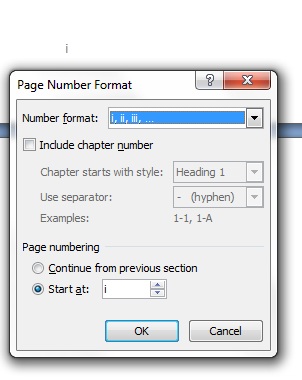
In Adobe Acrobat Pro, Select View > Navigation Panels > Pages. The following image shows the page thumbnails in the Pages panel and the Page Navigation toolbar. Both the thumbnails and the toolbar use Arabic page numbers.
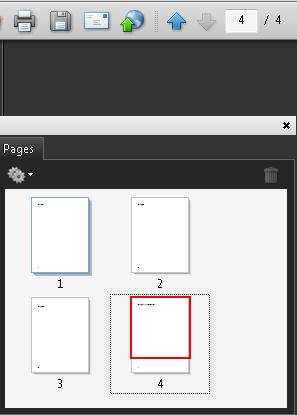
To correct the page numbers:
Select the pages to be renumbered
Access the context menu for the selected pages and select Number Pages
In the Page Numbering dialog, select the lowercase Roman numeral style and the starting page (1 by default, which is correct in this case)
Select OK
The following image shows the Page Numbering dialog and selections.
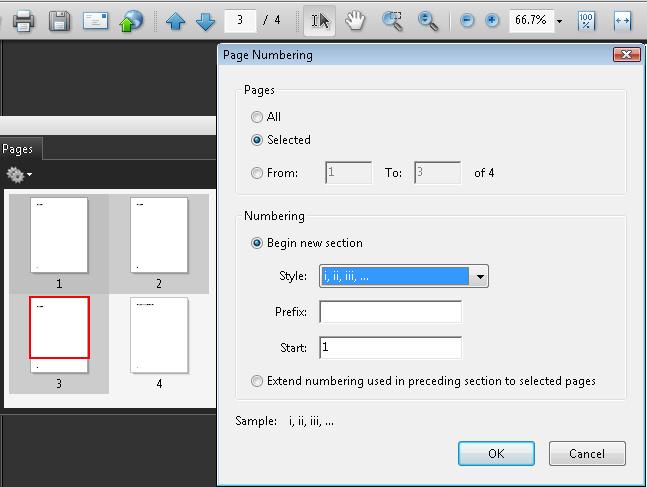
Follow the same process to change the fourth page number to Arabic numeral 1.
The following image shows the correct page numbers for the 4 pages. Note that page iii is selected in the Pages panel and the Page Navigation toolbar shows iii in the text area. In addition, the relative location in the document is shown at the right of the toolbar: "(3 of 4)."
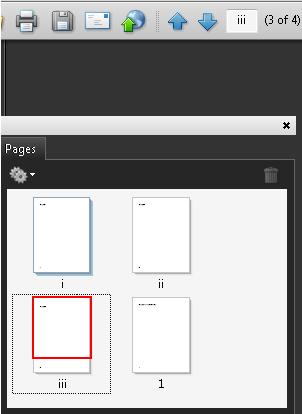
This example is shown in operation in the working example of specifying page numbers in a document converted from Word (Word file) andworking example of specifying page numbers in a document converted from Word (PDF file).
- 修改PDF在页码控制中显示的页数和文档中的页码编号一致
- 在文档的后面开始页码编号
- c# pdf在目录中显示页码
- EXCEL表格中控制页码页数的一种方法
- PDF文档的合并与页码编排
- 在Word文档中添加页码的技巧
- IOS UISlider来显示页数、页码提示
- 在WORD文档中插入页码
- Word如何在任意页数插入页码
- WORD文档中插入页码的问题
- 类似新闻客户端.UIPageControl和UIScroll的结合使用,滑点控制图片页码.显示图片页码
- FastReport中修改页码的代码
- 一本书n页的页码连续编号,则数字0到9在页码中各出现多少次?用c++编程
- WORD中如何设置前几页不显示页码,同时更改总页数
- 办公小技巧:怎么在PDF文件中添加页码
- Word文档中的域代码导致的页码显示为PAGE
- 毕业论文中页眉和页码的设置
- ppt制作:加总页数&&首页不显示页码
- 记录用户的登录状态
- 删除数据Delete 语句、Truncate 语句
- 闭包回调的写法
- nyoj 115 dijkstra
- 三步解决网络稳定加载图片:使用到谷歌开源的Volley
- 修改PDF在页码控制中显示的页数和文档中的页码编号一致
- Test
- Android布局调试工具HierarchyViewer中只显示设备的原因
- 第十一周补充项目3-点派生直线类
- Nim游戏(一堆/N堆)-博弈
- linux常用命令
- 利用HttpClient or HttpURLConnection 借助tomcat实现在本地进行网络数据的访问
- Leetcode 20. Valid Parentheses
- 纸牌博弈


