ELKStack 基础介绍之 Logstash [三]
来源:互联网 发布:淘宝不识别淘口令 编辑:程序博客网 时间:2024/05/24 03:05
ELKStack 基础介绍之 Logstash [三]
标签(空格分隔): ELKStack
一、Logstash介绍
Logstash是一个完全开源的工具,他可以对你的日志进行收集、分析,并将其存储供以后使用(如,搜索),您可以使用它。说到搜索,logstash带有一个web界面,搜索和展示所有日志。
kibana也是一个开源和免费的工具,他可以帮助您汇总、分析和搜索重要数据日志并提供友好的web界面。他可以为 Logstash 和 ElasticSearch 提供的日志分析的 Web 界面。
提示: logstash与es没有任何关系
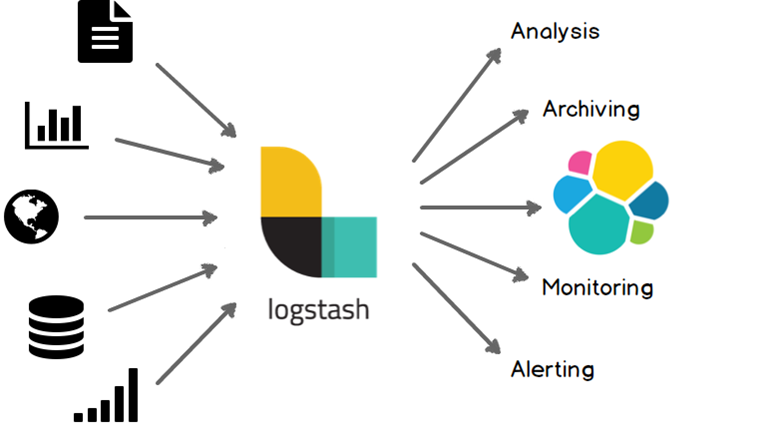
ELK几个概念
INPUT
OUTPUT
首先LogStash是收集日志,它收集完日志就需要把日志存储下来,所以我们可以用运输者的身份来表示LogStash(INPUT or OUTPUT)LogStash可以在日志发送之前做一个过滤(OUTPUT之前)
二、LogStash部署与配置
和Elasticsearch一样,在开始部署LogStash之前也需要你的环境中正确的安装的JDK。可以下载安装Oracle的JDK或者使用 yum安装openjdk。
LogStash三大功能
INPUT 进FILTER (支持过滤的功能)OUTPUT 出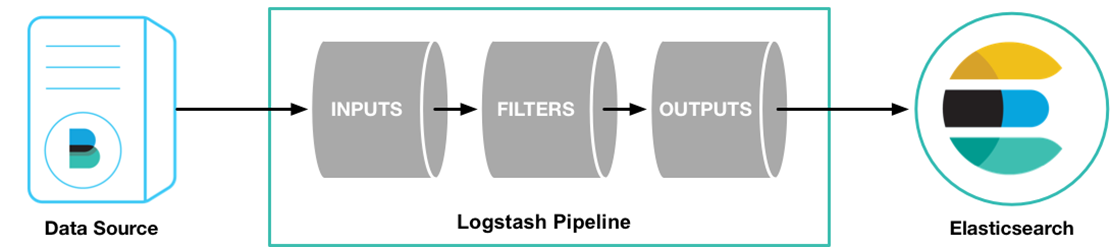
1.设置时区
[root@abcdocker ~]# yum install ntpdate –y[root@abcdocker ~]# ntpdate time1.aliyun.com[root@abcdocker ~]# timedatectl set-timezone Asia/Shanghai #设置时区另一种设置时区方法[root@abcdocker ~]# cp /usr/share/zoneinfo/Asia/Shanghai /etc/localtime像我这样高逼格的玩家一般都把这种命令用一条显示
[root@abcdocker ~]# yum install ntpdate -y && ntpdate time1.aliyun.com && timedatectl set-timezone Asia/Shanghai2.安装JDK
[root@abcdocker ~]# yum install -y java[root@abcdocker ~]# java -versionopenjdk version "1.8.0_65"OpenJDK Runtime Environment (build 1.8.0_65-b17)OpenJDK 64-Bit Server VM (build 25.65-b01, mixed mode)3.YUM部署LogStash
下载并安装GPG key
[root@abcdocker ~]# rpm --import https://packages.elastic.co/GPG-KEY-elasticsearch我们可以查询是否导入成功,可能有很多key
[root@abcdocker ~]# rpm -qa gpg-pubkey*gpg-pubkey-f4a80eb5-53a7ff4bgpg-pubkey-d88e42b4-52371eca4.添加yum仓库
[root@abcdocker ~]# cat /etc/yum.repos.d/logstash.repo[logstash-2.3]name=Logstash repository for 2.3.x packagesbaseurl=https://packages.elastic.co/logstash/2.3/centosgpgcheck=1gpgkey=https://packages.elastic.co/GPG-KEY-elasticsearchenabled=15.安装logstash
[root@abcdocker ~]# yum install -y logstash[root@abcdocker ~]# rpm -qa |grep logstlogstash-2.3.4-1.noarch#请在2台服务器都进行安装6. 配置logstash
提示:logstash实现input和ouput主要是依赖于logstash有需多的插件
[root@abcdocker ~]# /opt/logstash/bin/logstash -e 'input { stdin{} } output { stdout{} }'OpenJDK 64-Bit Server VM warning: If the number of processors is expected to increase from one, then you should configure the number of parallel GC threads appropriately using -XX:ParallelGCThreads=NSettings: Default pipeline workers: 1Pipeline main startedwww.abcdocker.com2017-03-12T04:13:31.347Z abcdocker.com www.abcdocker.cominput插件stdin(标准输入)output插件 stdout(标准输出)/opt/logstash/bin/logstash 前台启动提示:标准输入和标准输出的意思就是我们输入什么就会输出什么输入:www.abcdocker.com输入:时间戳、节点名称、内容使用codec rubydebug功能
[root@abcdocker ~]# /opt/logstash/bin/logstash -e 'input { stdin{} } output { stdout{ codec => rubydebug} }'OpenJDK 64-Bit Server VM warning: If the number of processors is expected to increase from one, then you should configure the number of parallel GC threads appropriately using -XX:ParallelGCThreads=NSettings: Default pipeline workers: 1Pipeline main startedwww.abcdocker.com{ "message" => "www.abcdocker.com", #内容 "@version" => "1", #版本 "@timestamp" => "2017-03-12T04:18:06.702Z", #时间戳 "host" => "abcdocker.com" #主机}=> 代表等号 这样就可以让我们的输出内容显示的美观一些7. 将日志写入es里面 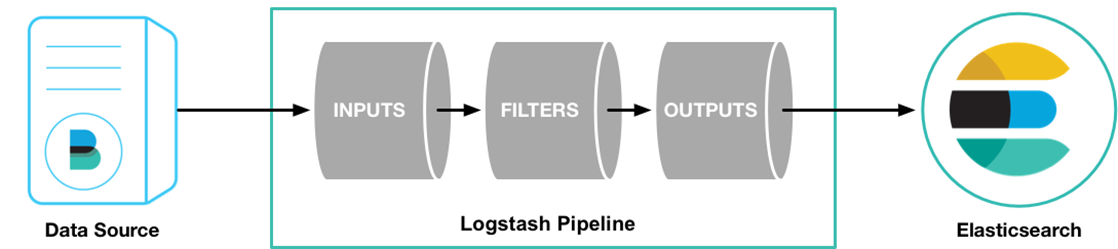
官方文档地址:https://www.elastic.co/guide/en/logstash/current/first-event.html
INPUT插件:https://www.elastic.co/guide/en/logstash/current/input-plugins.html
OUTPUT插件:https://www.elastic.co/guide/en/logstash/current/output-plugins.html
我们将日志写入到es需要查看output插件,同样我们也可以INPUT es日志,OUTPUT es日志
写入到elasticsearch:
https://www.elastic.co/guide/en/logstash/current/plugins-outputs-elasticsearch.html
配置主机及索引(生产场景都是写入配置文件中)
[root@abcdocker ~]# /opt/logstash/bin/logstash -e 'input { stdin{} } output { elasticsearch { hosts => ["192.168.56.11:9200"] index => "logstash-%{+YYYY.MM.dd}" } }'#使用output插件将数据写入es# hosts 定义主机名称# index 定义日期格式[root@abcdocker ~]# /opt/logstash/bin/logstash -e 'input { stdin{} } output { elasticsearch { hosts => ["192.168.56.11:9200"] index => "logstash-%{+YYYY.MM.dd}" } }'OpenJDK 64-Bit Server VM warning: If the number of processors is expected to increase from one, then you should configure the number of parallel GC threads appropriately using -XX:ParallelGCThreads=NSettings: Default pipeline workers: 1Pipeline main startedwww.abcdocker.com --- time这时候信息已经不进行输出而是写入到ES中,我们可以到es上进行查看
访问地址: http://ip:9200/_plugin/head/
ES搭建文档:https://www.abcdocker.com/abcdocker/2234 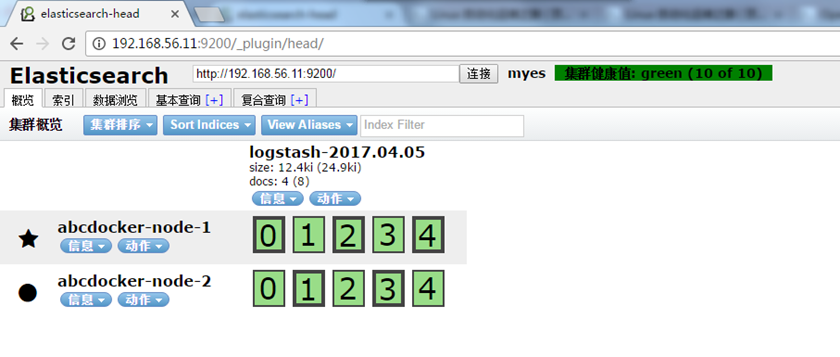
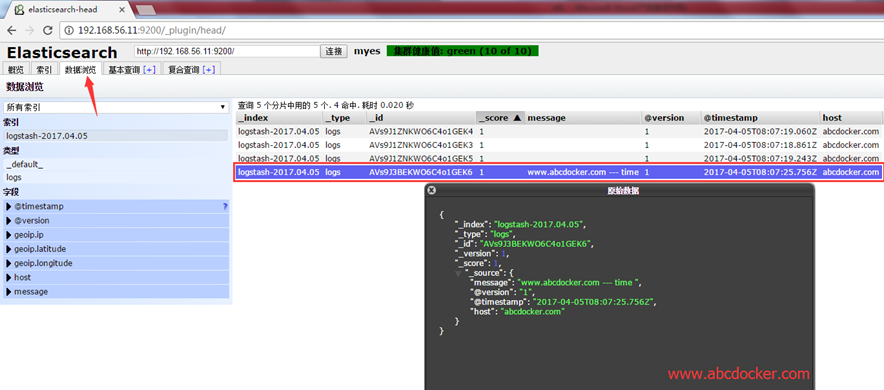
这样我们就可以看到我们输出的www.abcdocker.com ---time的信息,以及日志的时间等。我们写入完之后直接刷新就可以显示。
我们可以将信息打印到es里面,又进行输出
[root@abcdocker ~]# /opt/logstash/bin/logstash -e 'input { stdin{} } output { stdout{ codec => rubydebug } elasticsearch { hosts => ["192.168.56.11:9200"] index => "logstash-%{+YYYY.MM.dd}" } }'OpenJDK 64-Bit Server VM warning: If the number of processors is expected to increase from one, then you should configure the number of parallel GC threads appropriately using -XX:ParallelGCThreads=NSettings: Default pipeline workers: 1Pipeline main started1234567890003{ "message" => "123456789000", "@version" => "1", "@timestamp" => "2017-04-05T08:19:52.469Z", "host" => "abcdocker.com"}33333333333{ "message" => "333333333333", "@version" => "1", "@timestamp" => "2017-04-05T08:19:56.412Z", "host" => "abcdocker.com"}111111111{ "message" => "111111111", "@version" => "1", "@timestamp" => "2017-04-05T08:19:59.885Z", "host" => "abcdocker.com"}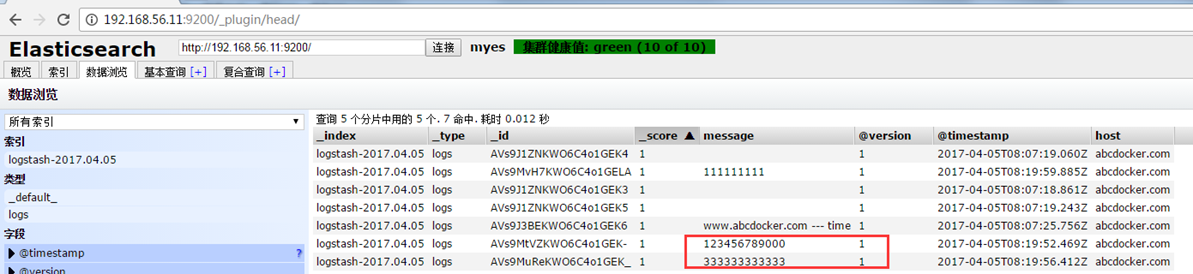
提示:我们学习logstash需要灵活的运用本身的插件,来实现我们想要的任何的功能
我们现在把logstash放在前台运行,是为了更好的学习插件。现在我们需要把logstash运行在后台
提示:在收集的时候所有的机器都需要安装一个logstash(通过网络可以不需要)因为在INPUT和OUTPUT插件有一个通过http的插件,这样可以通过网络进行传输。如果是文件我所有的节点都需要安装一个logstash
yum安装的目录需要将配置文件放在/etc/logstash/conf.d目录下,因为脚本会在这个目录进行读取
[root@abcdocker ~]# vim /etc/init.d/logstash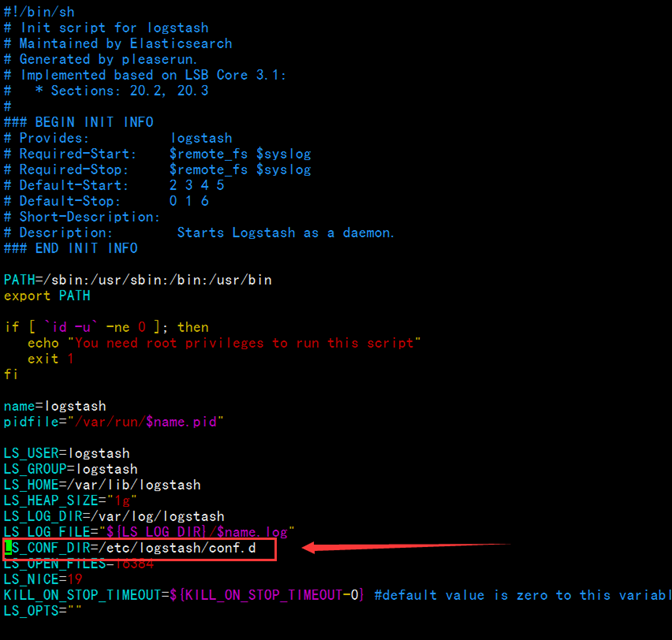
脚本启动的时候会去这个目录下找配置文件
编写配置文件
我们进入/etc/logstash/conf.d下进行编辑配置文件
[root@abcdocker ~]# cd /etc/logstash/conf.d/[root@abcdocker conf.d]# cat demo.conf input{ stdin{}}filter{}output{ elasticsearch { hosts => ["192.168.56.11:9200"] index => "logstash-%{+YYYY.MM.dd}" } stdout{ codec => rubydebug }}#配置文件的写法和命令行的区别并不大配置文件小提示:
- 配置文件的语法需要包含INPUT or OUTPUT,其中filter可以没有。
- INPUT和OUTPUT中的{}不可以搞错,其中INPUT存放INPUT插件,OUTPUT存放OUTPUT插件
- (其中插件也需要有{花括号}) “=>”代表等于,写一个数组需要使用[中括号]多个可以使用逗号分隔。
- 字符串需要使用“双引号”
- #号代表注释
- 日志中信息都是一行一行的,在logstash中叫做事件(因为logstash可以将多行进行合并)
- 流程: 事件 –> input –> codec –> filter –> codec –> output
指定配置文件启动
[root@abcdocker ~]# /opt/logstash/bin/logstash -f /etc/logstash/conf.d/demo.conf OpenJDK 64-Bit Server VM warning: If the number of processors is expected to increase from one, then you should configure the number of parallel GC threads appropriately using -XX:ParallelGCThreads=NSettings: Default pipeline workers: 1Pipeline main startedwwwwwwwwwwwwwwwwwwwwwwwwwwwwwwwwwwwwwwww{ "message" => "wwwwwwwwwwwwwwwwwwwwwwwwwwwwwwwwwwwwwwww", "@version" => "1", "@timestamp" => "2017-04-05T09:36:19.770Z", "host" => "abcdocker.com"}aaaaaaaaaaaaaaaaaaaaaaaaaaaaaaaaaaaaaaaaa{ "message" => "aaaaaaaaaaaaaaaaaaaaaaaaaaaaaaaaaaaaaaaaa", "@version" => "1", "@timestamp" => "2017-04-05T09:36:23.651Z", "host" => "abcdocker.com"}ccccccccccccccccccccccccccccccccccccccc{ "message" => "ccccccccccccccccccccccccccccccccccccccc", "@version" => "1", "@timestamp" => "2017-04-05T09:36:27.317Z", "host" => "abcdocker.com"}我们在查看head插件 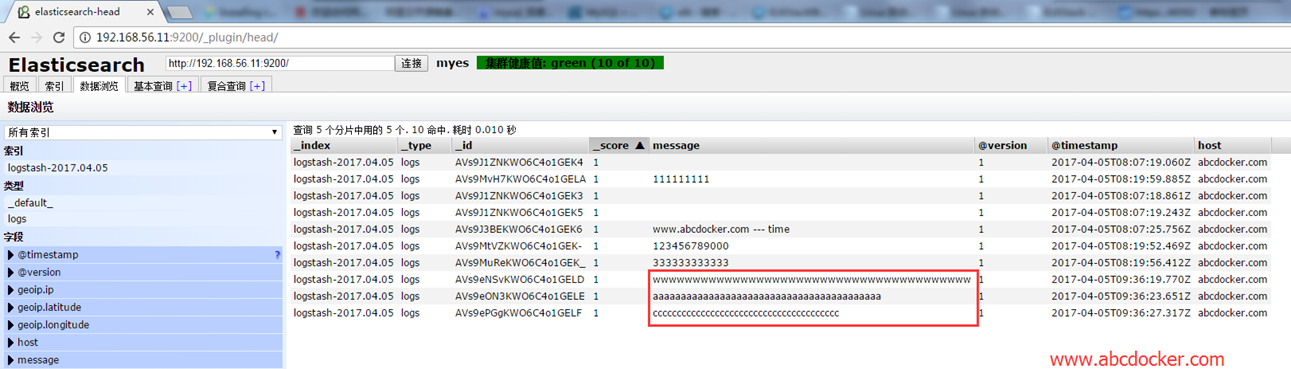
这时候我们写的配置文件已经可以实现简单的输出和将数据写入ES中
三、插件介绍
INPUT插件介绍
file插件地址:https://www.elastic.co/guide/en/logstash/current/plugins-inputs-file.html
1.收集mesassage错误日志
[root@abcdocker ~]# vim /etc/logstash/conf.d/file.confinput { file{ path => ["/var/log/messages","/var/log/secure"] type => "system-log" start_position => "beginning"}}filter{}output{ elasticsearch { hosts => ["192.168.56.11:9200"] index => "system-log-%{+YYYY.MM}" }}path 定义日志路径start_position 记录日志从头读取数据还是从尾读取数据type 可以设置类型,进行if判断(简单来说可以将日志进行分类,错误放在一起,正常放在一起)提示:关于hosts后面端口可写可不写,不写默认是9200[root@abcdocker ~]# /opt/logstash/bin/logstash -f /etc/logstash/conf.d/file.conf启动我们可以访问head进行查看 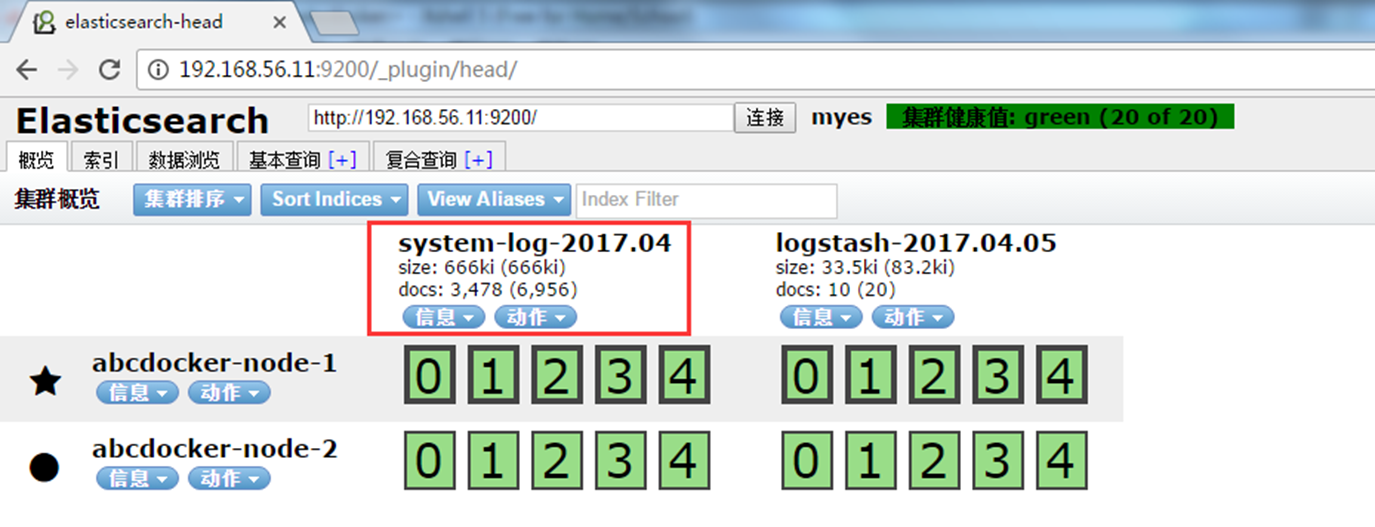

基础介绍完毕
- ELKStack 基础介绍之 Logstash [三]
- ELKStack 基础介绍之 Kibana [四]
- ELKStack 实战之 Elasticsearch [一]
- Logstash 介绍
- ELKStack 实战之 Elasticsearch集群 [二]
- logstash date插件介绍
- Logstash简单介绍
- crc介绍之三
- crc介绍之三
- logstash之grok过滤
- ELK之Logstash
- logstash 之 helloword
- ELK 之 Logstash
- Logstash模块之geoip
- logstash之input插件
- ELK 之 Logstash
- es三 -- 安装部署logstash
- logstash(三):过滤器与grok
- codevs2924 数独挑战
- 将博客搬至CSDN
- 关于Python2.X与Python3.X的编码问题
- UML系列图--用例图
- codevs 1004 四子连棋
- ELKStack 基础介绍之 Logstash [三]
- 浅谈Java的开放封闭原则
- KNN 分类器原理
- 能量项链 洛谷P1063
- taobao-pamirs-proxycache开源缓存代理框架实现原理剖析
- CSDN排名终于不是千里之外了
- 洛谷 P1875 佳佳的魔法药水
- codevs 3162 抄书问题
- poj1273 Drainage Ditches (最大流模板)


