Vi and Vim Macro Tutorial: How To Record and Play
来源:互联网 发布:java模拟 qq加好友 编辑:程序博客网 时间:2024/05/16 06:59
Vi and Vim Macro Tutorial: How To Record and Play
Using Vim Macro feature you can record and play a sequence of actions inside the editor.
This article explains how to perform record and play inside Vi and Vim editor using two detailed examples.
High Level Steps to Record and Play inside Vim
- Start recording by pressing q, followed by a lower case character to name the macro
- Perform any typical editing, actions inside Vim editor, which will be recorded
- Stop recording by pressing q
- Play the recorded macro by pressing @ followed by the macro name
- To repeat macros multiple times, press : NN @ macro name. NN is a number
Example 1: Sequence number generation inside a file using Vim Macro
1. Start a sequence-test.txt file to generate the sequence.
$ vim sequence-test.txt
2. Go to insert mode and type “1 .” as shown below
Type: Esc i followed by 1.
$ vim sequence-test.txt1.
3. Start the Recording and store it in register a.
Type: Esc q followed by a
- q indicates to start the recording
- a indicates to store the recordings in register a
- When you do q a, it will display “recording” at the bottom of the vi.
4. Copy the 1st line to 2nd line to have two lines with 1 . as shown below
Type: Esc yy followed by p
- yy will copy the current line
- p will paste the line that was just copied
$ vim sequence-test.txt1.1.
Note: Vim will still show recording at the bottom as shown below.
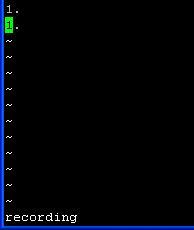
Fig: Vim showing recording message at the bottom
5. Increment the number.
Type: Control a
By placing the cursor at the 2nd line, press Ctrl+a which increment the number to 2. as shown below.
$ vim sequence-test.txt1.2.
Note: vim will still show recording at the bottom.
6. Stop the recording
Type: q
Press q to stop the recording. You’ll notice that recording message at the bottom of the vim is now gone.
7. Repeat the recording 98 times.
Type: 98@a
- Now repeat this job, by typing 98 @ a
- @a repeats the macro “a” one time.
- 98@a repeats the macros “a” 98 times generating the sequence number 1 – 100 as shown below using macros.
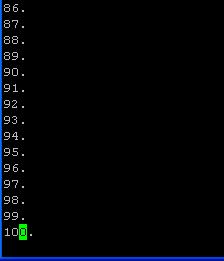
Fig: Generate Sequence Number in Vim using Macro
Example 2: Repeat Vim Macro with different arguments
This example explains how you can executing the same command, with different input for it. i.e Framing the same command, with different arguments.
Before Executing the Macro: change-password.sql
$ vim change-password.sqlAnnetteWarrenAnthonyPrestonKellyTaylorStillerDennisSchwartz
After Recording and executing the Macro: change-password.sql
$ vim change-password.sqlALTER USER Annette IDENTIFIED BY 'Annette';ALTER USER Warren IDENTIFIED BY 'Warren';ALTER USER Anthony IDENTIFIED BY 'Anthony ';ALTER USER Preston IDENTIFIED BY 'Preston';ALTER USER Kelly IDENTIFIED BY 'Kelly ';ALTER USER Taylor IDENTIFIED BY 'Taylor';ALTER USER Stiller IDENTIFIED BY 'Stiller';ALTER USER Dennis IDENTIFIED BY 'Dennis';ALTER USER Schwart IDENTIFIED BY 'Schwart';
1. Open the change-password.sql that has only the names.
$ vim change-password.sqlAnnetteWarrenAnthonyPrestonKellyTaylorStillerDennisSchwartz
2. Start the Recording and store it in register a
Type: q a
- q indicates to start the recording
- a indicates to store the recordings in register a
- When you do q a, it will display the message recording at the bottom of the vi.
3. Go to Insert Mode and Type ALTER USER
Type: I (Upper case i) followed by “ALTER USER ”
Place the cursor anywhere in the first line, and then press I. Which will take you to the first character of the line. Type ALTER USER
4. Copy the Next Word (i.e the name)
Type: Esc w yw
- Press Esc, and then press w to go to the next word ( name ).
- yw, copies the current word ( name ).
5.Go to the end and type IDENTIFIED BY ‘
Type: Esc A followed by ” IDENTIFIED BY ‘”
- Press Esc, and A to move the cursor to the end of the line, and then type space.
- Type IDENTIFIED BY ‘
6. Paste the copied Name
Type: Esc p
Press Esc, and then type p to paste the name that was copied in the step #4.
7. Complete the quote at the end.
Type: Esc A followed by ‘;
Press Esc, and A to go to the end of the line, and ‘;
8. Jump to the next line and stop the record.
Type: Esc j followed by q
- j to move to the next line.
- q to stop the recording
Note: The recording message shown in the bottom of the vi will now disappear. At this stage, the change-password.sql will look like the following.
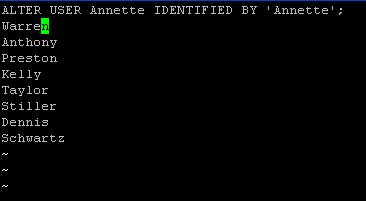
Fig: Vim Macro completed the recording
9. Repete the Macro with the arguments in the corresponding line
Type: 8 @ a
- Now repeat this job 8 times by typing 8@a
- @a repeats the macro “a” one time.
- 8@a repeats the macros “a” 8 times completing the rest of the line automatically as shown below
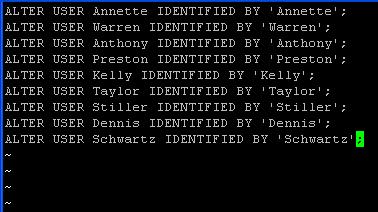
Fig: Vim Macro Play completed
Recommended Reading
<img class="frame alignright size-full title=" vim="" 101="" hacks="" ebook"="" src="http://static.thegeekstuff.com/images/vim-101-hacks-132.png" style="margin: 0px 0px 26px 26px; padding: 13px; word-wrap: break-word; border: 1px solid rgb(221, 221, 221); max-width: 100%; height: auto; display: block; float: right; background-color: rgb(238, 238, 238);">Vim 101 Hacks, by Ramesh Natarajan. I’m a command-line junkie. So, naturally I’m a huge fan of Vi and Vim editors. Several years back, when I wrote lot of C code on Linux, I used to read all available Vim editor tips and tricks. Based on my Vim editor experience, I’ve written Vim 101 Hacks eBook that contains 101 practical examples on various advanced Vim features that will make you fast and productive in the Vim editor. Even if you’ve been using Vi and Vim Editors for several years and have not read this book, please do yourself a favor and read this book. You’ll be amazed with the capabilities of Vim editor.
Awesome Vim Editor Articles
Following are few awesome Vi / Vim editor tutorials that you might find helpful.
- Turbocharge Firefox Browser With Vim Editor Functionality Using Vimperator Add-on
- Tutorial: Make Vim as Your C/C++ IDE Using c.vim Plugin
- Convert Vim Editor to Beautiful Source Code Browser for Any Programming Language
- 12 Powerful Find and Replace Examples for Vim Editor
Note: Please subscribe to The Geek Stuff and don’t miss any future Vi and Vim editor tips and tricks.
- 50 Linux Sysadmin Tutorials
- 50 Most Frequently Used Linux Commands (With Examples)
- Top 25 Best Linux Performance Monitoring and Debugging Tools
- Mommy, I found it! – 15 Practical Linux Find Command Examples
- Linux 101 Hacks 2nd Edition eBook
- Awk Introduction – 7 Awk Print Examples
- Advanced Sed Substitution Examples
- 8 Essential Vim Editor Navigation Fundamentals
- 25 Most Frequently Used Linux IPTables Rules Examples
- Turbocharge PuTTY with 12 Powerful Add-Ons
- Vi and Vim Macro Tutorial: How To Record and Play
- How to play and record sounds
- How to play and record sounds
- How to Play, Record, and Edit Videos in iOS
- How to Play, Record, and Edit Videos in iOS
- how to record and play back data?ROS
- how to play music and record from the mic at the same time?
- Graphical vi-vim Cheat Sheet and Tutorial
- Linux vi and vim editor: Tutorial and advanced features
- [ZZ] Graphical vi-vim Cheat Sheet and Tutorial
- Vim Introduction and Tutorial
- How To Debug Memory Leaks with XCode and Instruments Tutorial
- How to use ConcurrentHashMap in Java - Example Tutorial and Working
- Tutorial: Bad Geometry – How to find and fix it
- <Vi and Vim>-Preface_002
- How to Create and Evaluate XPath Expression in Java - Tutorial and Example
- How to enable syntax highlighting and other options in VIM
- Vi/Vim Tips and Tricks
- ListView 禁止Item被点击
- iOS中UITabBarController的剖析
- leetcode Plus ONE
- lintcode-背包问题II-125
- 黑马程序员——反射与其相关概念
- Vi and Vim Macro Tutorial: How To Record and Play
- iOS推送机制
- android 抓取wifi网卡的数据包
- [c++]使用前后缀表示常量的类型
- 读书一定要掌握正确的阅读方法:读书10
- oracle11g 导入导出
- Window下安装Theano,并运行深度学习算法
- POJ 1087&&HDU 1526 A Plug for UNIX (二分图+Floyd传递闭包 )
- 黑马程序员——设计模式


